width()와 innerWidth를 활용하여 사각형 크기를 변경해보자.
width()는 기본 크기를 변경하는 것이고
innerWidth()는 padding 포함 크기를 변경하는 것이다.
<!DOCTYPE html>
<html lang="en">
<head>
<meta charset="UTF-8">
<meta name="viewport" content="width=device-width, initial-scale=1.0">
<title>사각형 크기 변경 하기</title>
<script src="../../js/jquery-3.5.1.min.js"></script>
<style>
* {
margin: 0;
padding: 0;
}
body {
font-size: 9pt;
}
.nav {
margin: 30px 0 0 50px;
}
#parent1 {
position: absolute;
width: 500px;
height: 500px;
left: 50px;
top: 100px;
border: 1px solid #000;
}
#child {
position: absolute;
width: 100px;
height: 100px;
left: 100px;
top: 100px;
padding: 20px;
border: 30px solid #000;
}
</style>
<script>
$(document).ready(function () {
var $parent = $("#parent1");
var $child = $("#child");
// width 크기 변경
$("#btn1").click(function () {
$child.width(200);
$child.height(200);
});
// innerWidth 크기 변경
$("#btn2").click(function () {
$child.innerHeight(200);
$child.innerWidth(200);
});
});
</script>
</head>
<body>
<input type="button" id="btn1" value=" width()를 활용한 크기 변경 ">
<input type="button" id="btn2" value=" innerWidth()를 활용한 크기 변경 "><br>
<div id="parent1">
<div id="child">
</div>
</div>
</body>
</html>
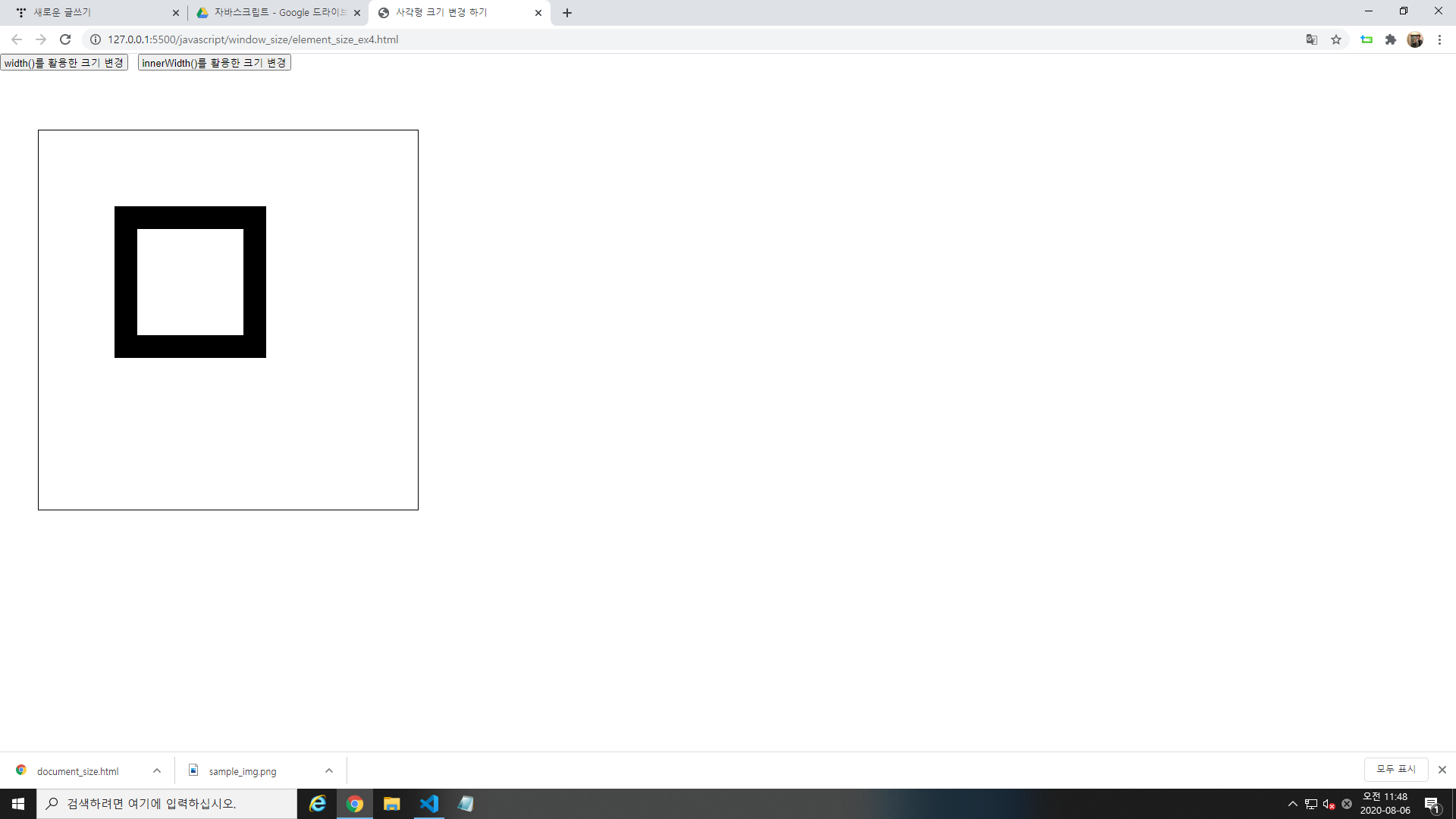
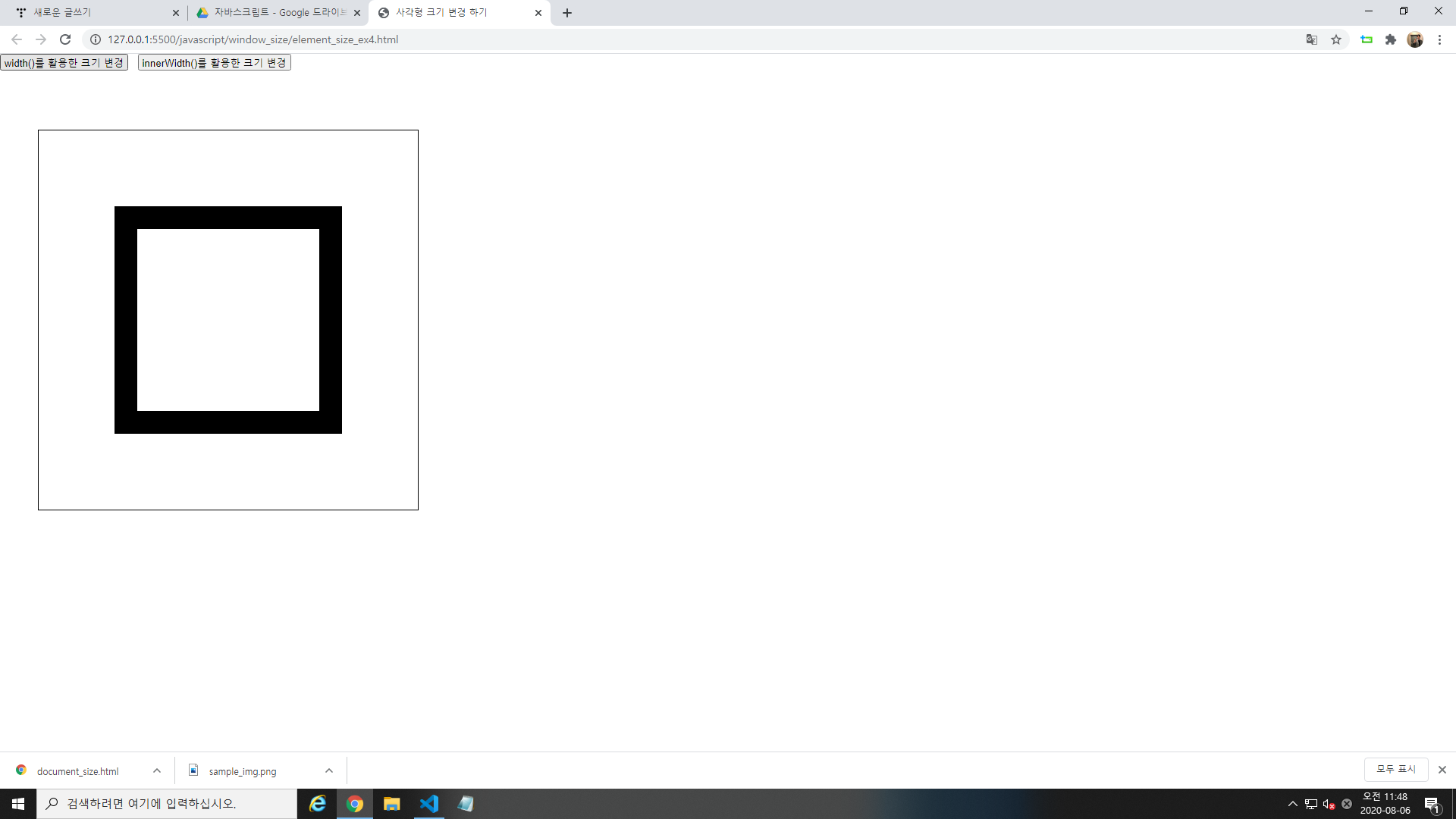
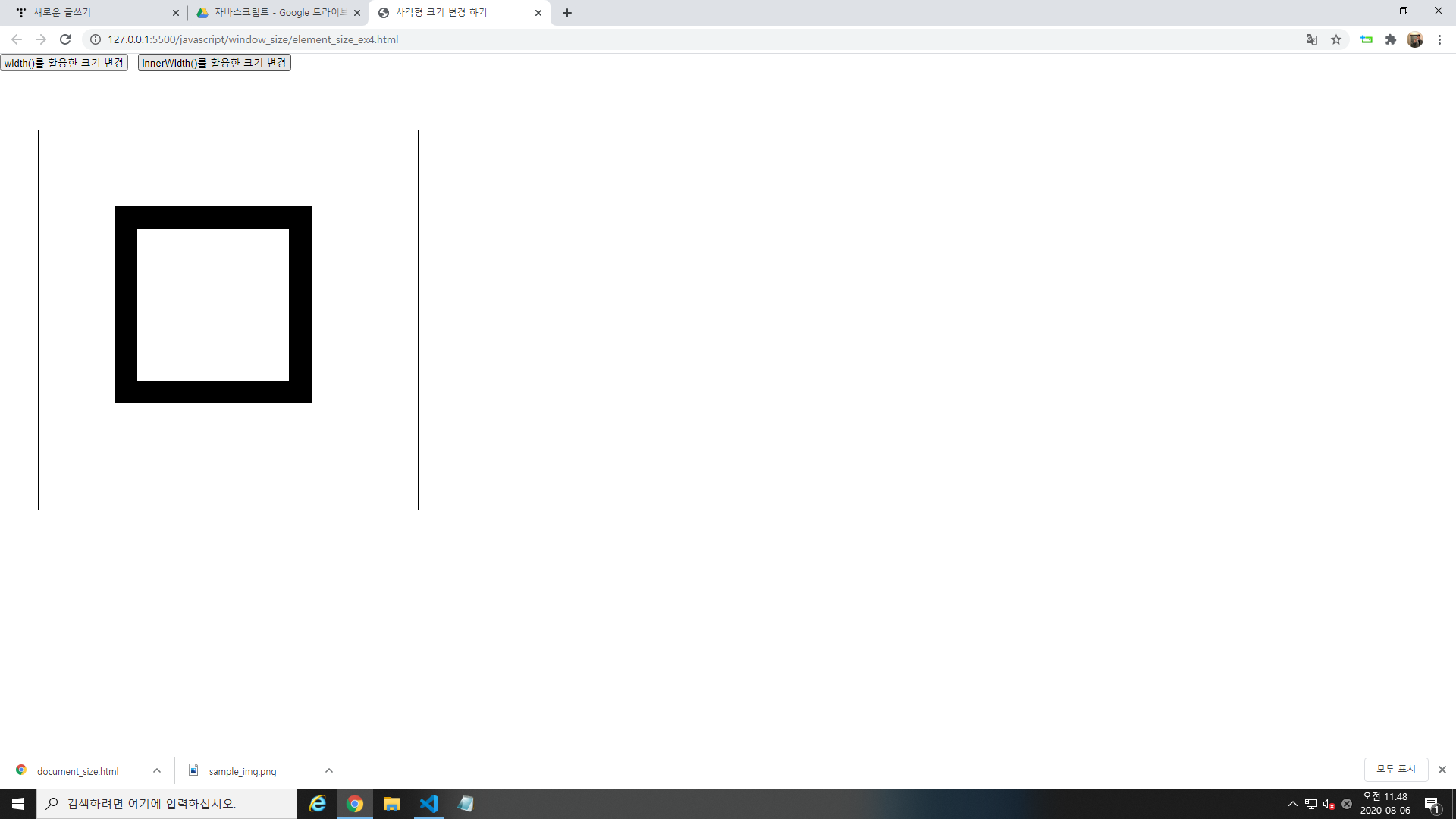
728x90
반응형
'HTML > Javascript 기초' 카테고리의 다른 글
| [Javascript] 전체 화면(스크린) 크기 구하기 (0) | 2020.08.06 |
|---|---|
| [Javascript] HTML 문서의 크기 구하기 (0) | 2020.08.06 |
| [Javascript] HTML 요소의 크기 다루기 - 2 (0) | 2020.08.06 |
| [Javascript] HTML 요소의 크기 다루기 - 1 (0) | 2020.08.05 |
| [Javascript] 물고기 전역좌표 구하기 (0) | 2020.08.05 |



